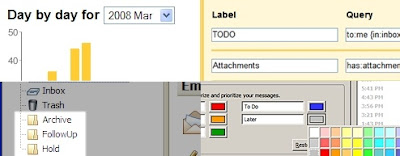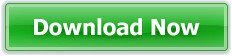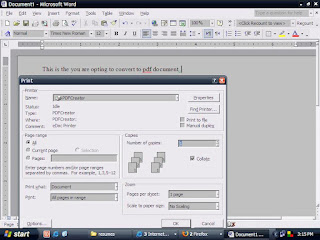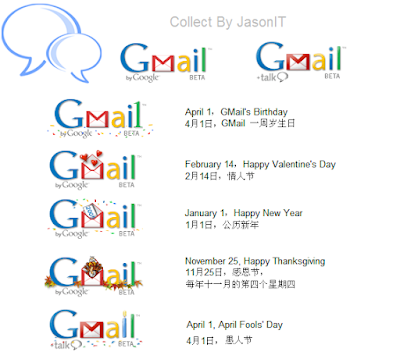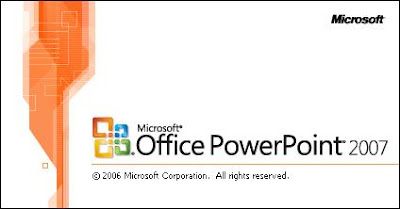PowerPoint can be an extremely effective tool when presenting an idea to a group or single person. PowerPoint allows you to create a visually capturing medium that allows you to convey your idea and hopefully accomplish your goal. Although PowerPoint is a great tool, it can be used in a manner that depreciates the quality of your work and conceal the purpose of your presentation. Using huge amounts of numbers, speaking over your slides, not coordinating your colors can lead to disaster when presenting your work. We’ve compiled a list of 10 tips for using Microsoft PowerPoint so that you can become a communications guru.
PowerPoint can be a provocative, compelling and persuasive business tool. “It can be the very best friend you have,” says Cherie Kerr, a Santa Ana, CA. public relations consultant. “But you have to use it right.” PowerPoint let you create and view full-featured presentations that incorporate, slides, graphics, audio and video that can make a business deal. When used properly, it’s one of the best software presentation tools on the market.

1. Compelling, but not Autonomous
PowerPoint can either make or break a presentation. Because of PowerPoint’s ease of use, many people rely completely upon it and add very little to the presentation. Once you have created your presentation, make sure you create compelling dialogue to go along with your presentation.
2. K.I.S.S
We’ve all heard of K.I.S.S (Keep it Simple Stupid), and that’s what you have to do with PowerPoint. When you’re creating your presentation, make use of simple charts and graphics that reflect what you are speaking about. Don’t create a presentation with long lists of jargon, you will loose most of your audience and render your presentation – ineffective.
3. Don’t Repeat what You See
When you are giving your presentation, don’t repeat what you see. It is extremely boring to sit and listen to someone read their PowerPoint presentation word-for-word. If this is what you’re going to do, save your audience and yourself the time and email the presentation to them.
4. Less is More
PowerPoint is a fantastic communications tool, however there are some aspects you should keep away from. You should not overwhelm your viewers with large amounts of numbers and figures. This tends to create a numbing effect and you will lose many of your viewers. Instead, use simple charts or graphics and if more information needs to be communicated in greater detail, create handouts, but don’t hand them out until the end of your presentation.
5. Never Talk on top of your Slides
When you advance to a new slide, allow your viewers to read your slide before you begin your dialogue. This allows your viewers to absorb the information of the slide then focus their full attention on you for additional content.
6. Color is the Key
It has been scientifically proven that various colors effect people in various ways and induces various moods. Creating a contrast between the colors of your text, background and graphics can help you convey your idea more effectively and affect your audience on an emotional level.
7. Give your Audience a Break
Not all people are alike and some absorb more information verbally rather than visually. Give your audience a visual break - add a blank slide into your presentation at a point where you can explain a little more in detail of your idea or to take questions.
8. Don’t Only use PowerPoint’s Photos and Graphics
You can add a deeper level of interest by adding photos, graphics and video from outside sources. By adding additional external content, you create a complete multimedia experience for your viewer, which in turn, keeps their attention longer and helps them to retain more information.
9. Edit and Edit again!
Once you complete you draft of your presentation, edit it at least three times. And if possible, ask someone to be your guinea pig and let you practice your presentation with him or her. Ask for feedback and if something is unappealing, confusing or distracting, change it.
10. Save the Handouts for Last
What’s worse than trying to give your presentation and your audience is talking about what’s in your handout. Once your audience has the handout, many come to the conclusion that everything they need is in the palm of their hand. This may be true, but you want to keep your audience’s full attention. So save the handouts for last.
PowerPoint is a powerful communication tool, when used properly. You can incorporate audio, video, graphics and text into a medium that can be extremely pleasing and informative to the viewer. Take the time to experiment with PowerPoint and it’s features so when its time to give your next presentation, you’ll be at the top of the class.