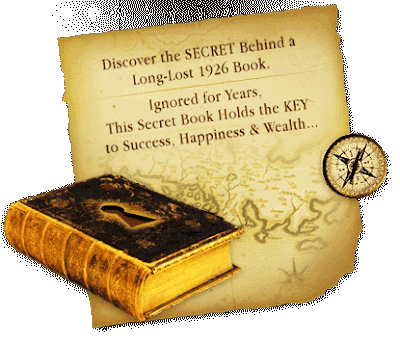 Codex Leicester is a 72-page notebook, one among the
Codex Leicester is a 72-page notebook, one among themany that Leonardo da Vinci wrote to record his ideas and
make practice sketches.
Created between 1506 and 1510, and acquired by Bill
Gates, the pages have sketches and text on water, light,
and several other subjects, writes John C. Maxwell in
Talent is Never Enough ( www.pea rsoned.co.in).
Gates finds da Vinci’s scientific notebooks awe inspiring, “not simply as repositories of his remarkable ideas but as records of a great mind at work.
In the pages of the Codex Leicester, he frames important
questions, tests concepts, confronts challenges, and strives for answers.”Maxwell recounts how Gates has been fascinated by da Vinci’s work since he was 10. “He was a genius in more fields than any scientist of any age… His notebooks were hundreds of years ahead of their time. They anticipated submarines, helicopters, and other modern inventions.”The main reason we remember da Vinci is because his love for learning never stopped, Maxwell observes.“He was learning and writing his discoveries in his notebooks until the very end of his life.” The good news, he adds, is that we don’t have to have the talent of da Vinci to be teachable. “We just need to have the right attitude about learning.”The first rule towards that direction is that nothing is interesting if you are not interested. “It’s a shame when people allow themselves to get in a rut and never climb out. They often miss the best that life has to offer,” the author bemoans. “In contrast, teachable people are fully engaged in life. They get excited about things. They are interested in discovery, discussion, application, and growth.” There is, thus, a definite relationship between passion and potential, Maxwell concludes.Recommended read for those aspiring at the plus beyond
talent.


