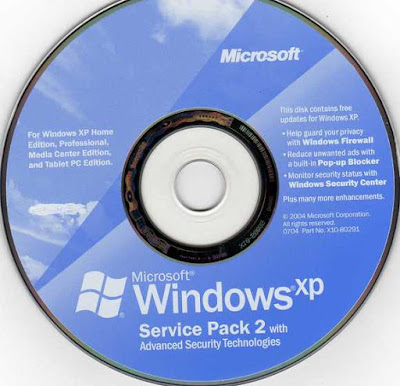
You may get this "Access denied" error message when installing Windows XP SP2 or Windows Server 2003 SP1. This may happen when the permission for one or more registry keys is not present. This prevents the update of those registry keys. To install the Service Pack, please find the registry key, change the permission and run the Service Pack setup again.
The setupapi.log file in C:\windows by default or in %windir% directory contains logs to troubleshoot installation or setup issues. By default, the registry entries are not written in this log. To include registry information in this file, verbose logging has to be enabled in Windows XP. The procedure to enable verbose logging in Windows XP requires some registry changes. It is always advisable to back up the registry before doing any changes. Please click Start, click run. Type regedit in the open field and click OK. The registry editor will open.
Go to the following location in the registry HKEY_LOCAL_MACHINE\Software\
Microsoft\Windows\CurrentVersion \Setup
Locate the LogLevel subkey. Double-click it to edit the subkey. In the "EDIT DWORD value" window, please click Hexadecimal in the Base pane. Type 0000FFFF in the Value data box. Click OK. Close the registry editor and run the setup again. The setupapi.log file will include the registry key. When verbose logging is enabled, the size of setupapi.log grows to approximately 4MB. So after finding the registry keys, reset the DWORD value of LogLevel subkey back to 0.
Run the setup to get the error message. Open the setupapi.log file. Press CTRL+END to go to the end of the file. At the end of the file you can find lines
#-007 Deleting registry key
HKCR\amm.lr.aud
#E033 Error 5: Access is denied.
The line above "access is denied" says which registry key's permission has to be changed. HKCR represents "HKEY_CLASSES_ROOT" and amm.lr.aud in subkey that is located under the registry hive. Update the permissions for that subkey and run the Service Pack SP setup again.
To update the permission, please open the registry editor, locate the registry subkey that you find from the setupapi.log file. Select the key; on the Edit menu click Permissions to open the permissions window for the selected registry subkey. Add full control permissions to Administrators in the permissions window. Click Apply and click Ok. On the file menu, click Exit to exit the registry editor.
Now it should be possible to install the Windows XP SP2 or Windows Server 2003 SP1.
The other option to install the Windows XP SP2 or Windows Server 2003 SP1 is to reset the registry security settings to default. To do this, please click Start, click Run, type cmd and then press Enter.
The command prompt will be opened. Type the following command secedit /configure /cfg %windir%\repair\secsetup.inf /db secsetup.sdb /areas REGKEYS /verbose and press ENTER
You will get a message "Task Completed" and warning message that can be ignored. The log about this command is available in %windir%\Security\Logs\Scesrv.log file
For more details on this, please look up http://support.microsoft.com/kb/873148

No comments:
Post a Comment